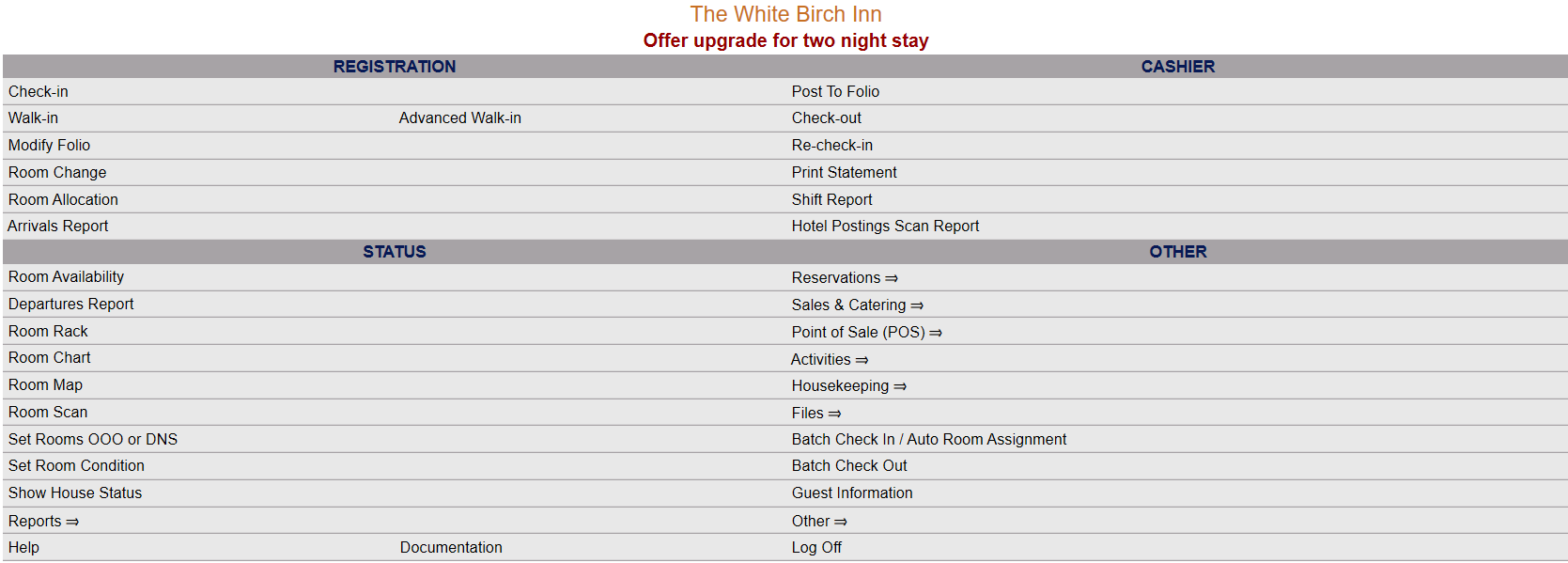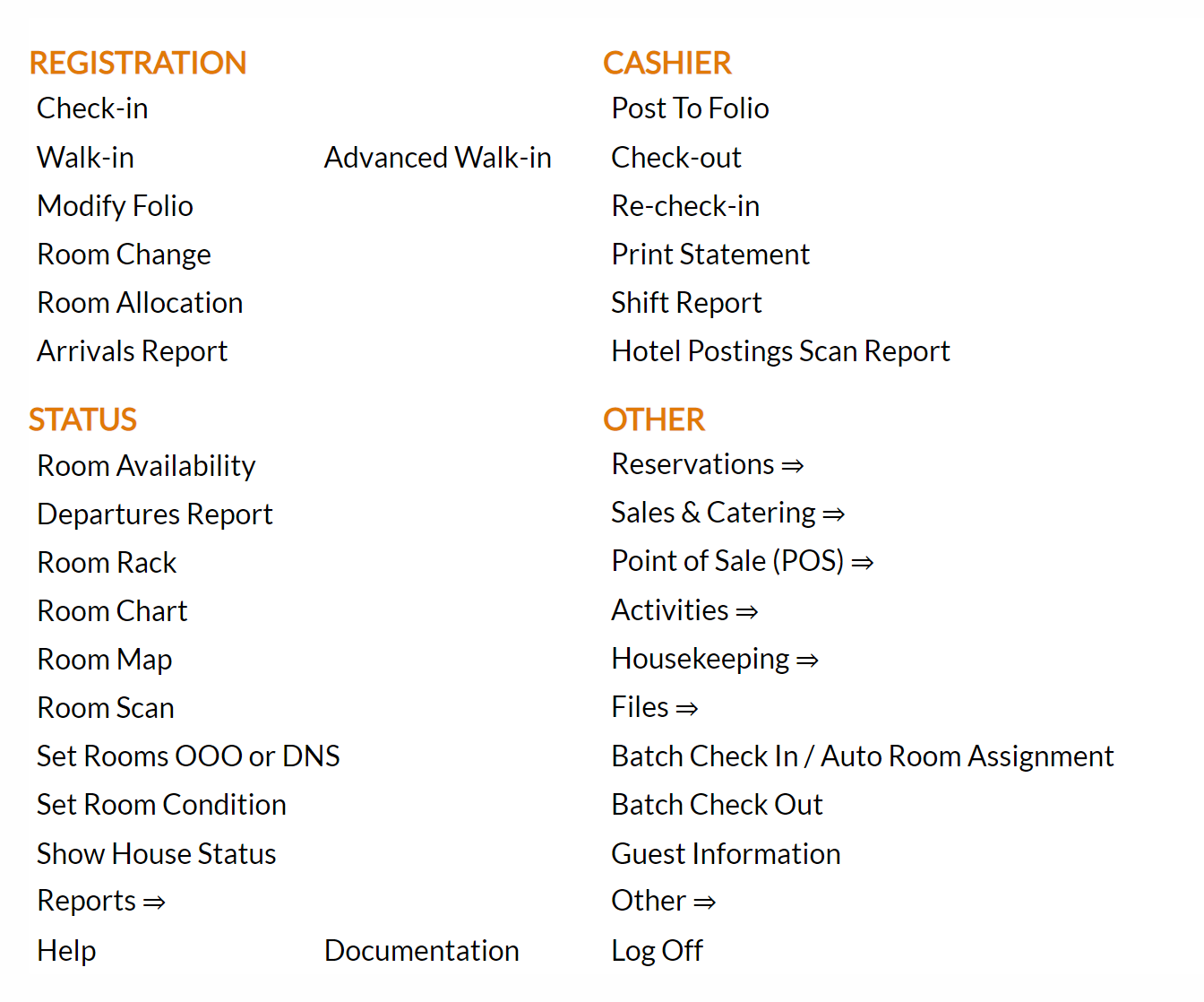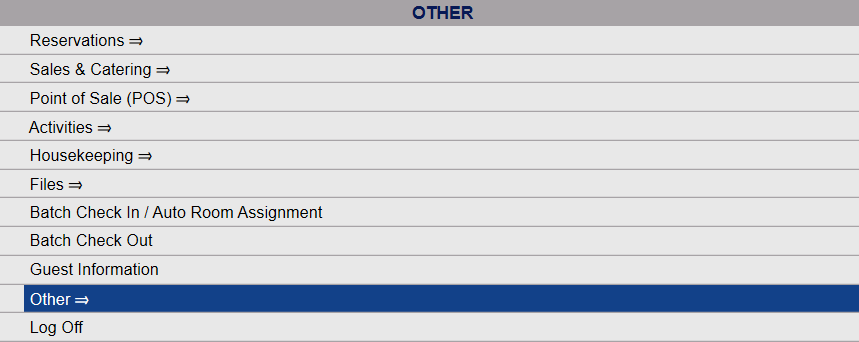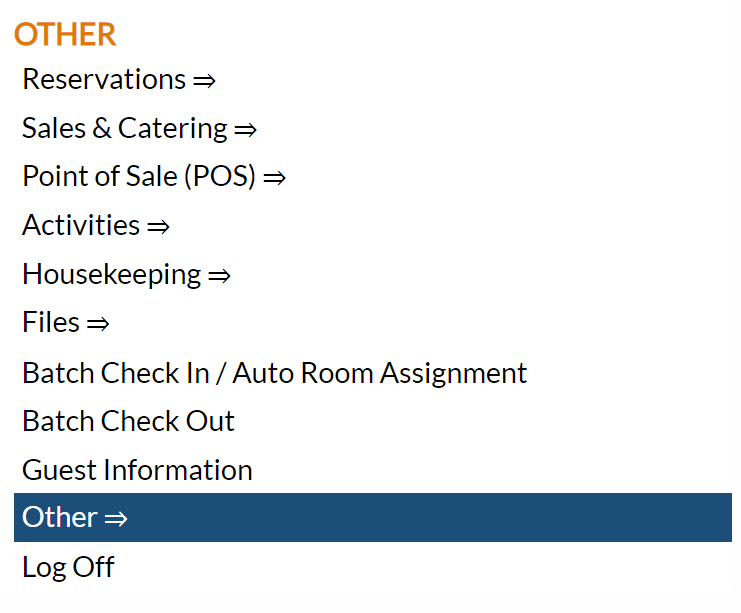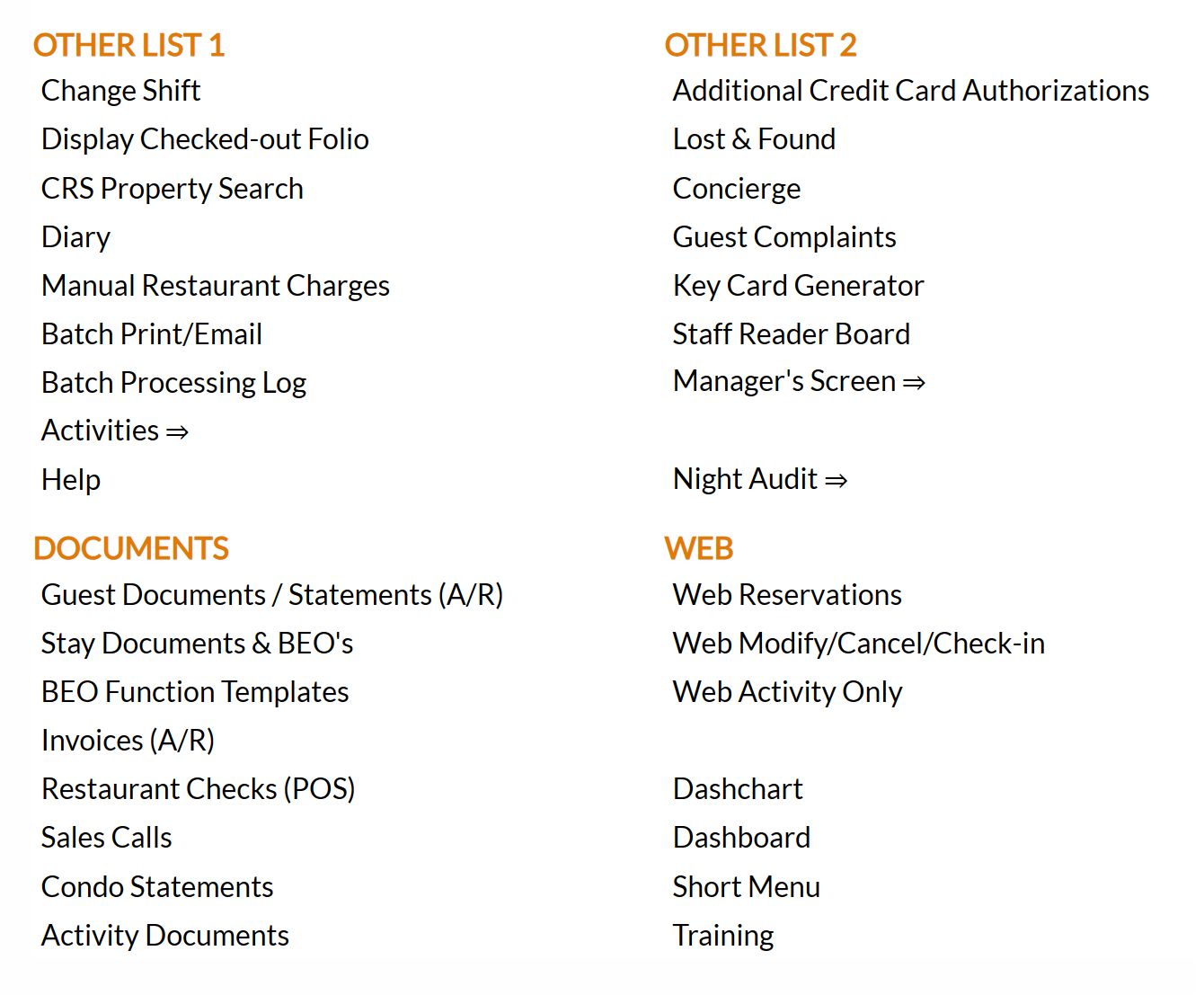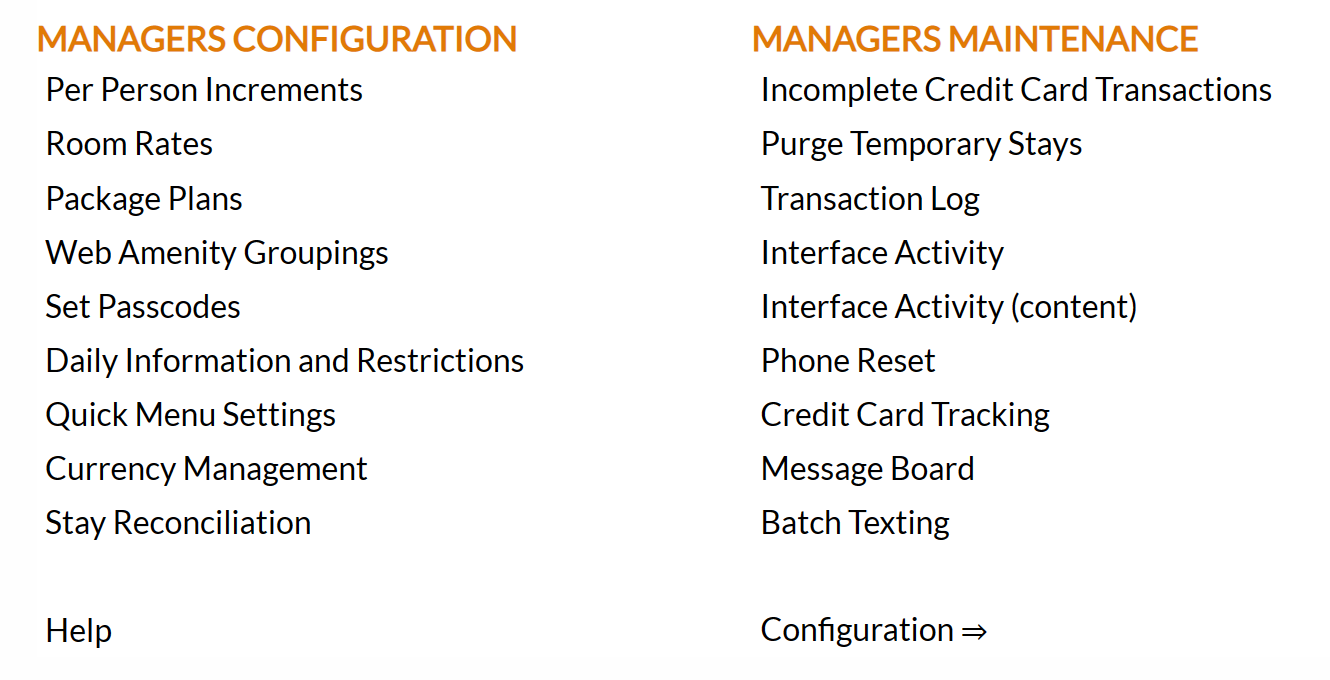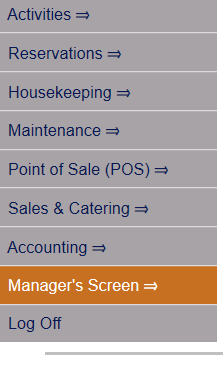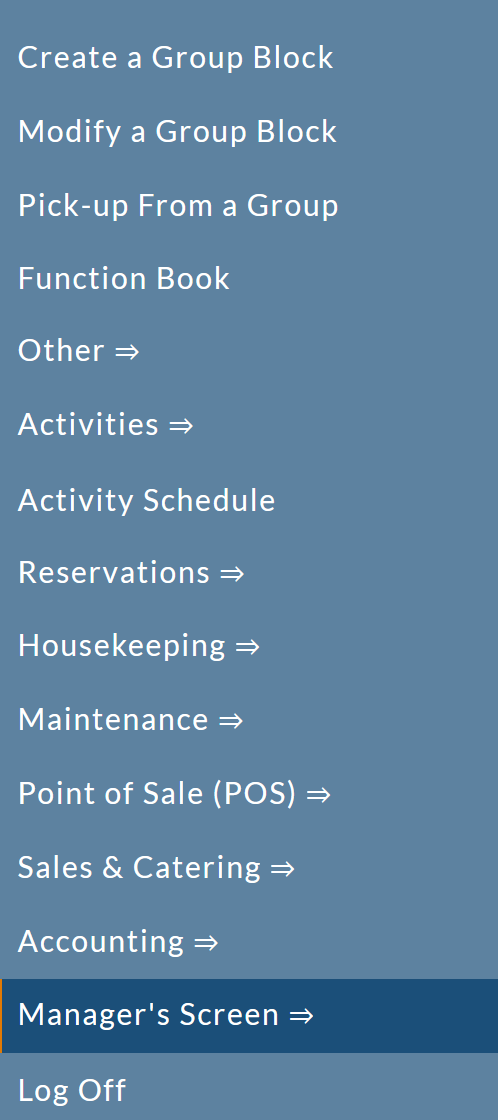Property and System Configuration Overview
The Property System Configuration area allows
you to define the specific features (room types, room rates/tariffs, marketing codes,
etc) that make up your property. Essentially, many of the configuration options available here allow you to set up the selections that your staff can use when entering information into the system.
This provides customization of Skyware Systems specific to your users as well as your property and its features.
NOTE: Use the links provided to open help topics containing more information on these fields as necessary.
 To reach the Property System Configuration Menu:
To reach the Property System Configuration Menu:
From the Full Menu -> Other section, click Manager's Screen -> Configuration.
Click the icon on the left for the Full Menu.
 OR
OR
This will display the Full menu in a tabular form, with four sections, Registration, Status, Cashier and Other.
OR
Select Other from the Other section.
OR
This will take you to the Other Front Desk Tasks Menu, which has four sections, Other List 1, Other List 2, Documents and Web.
OR
Select Manager's Screen to be taken to the Manager's Commands Menu screen.
OR
Select Configuration to be taken to the PROPERTY AND SYSTEM CONFIGURATION screen.
OR
OR: From the Quick Menu (left) choose Manager's Screen to be taken to the MANAGER'S COMMANDS screen.
OR
Select Configuration to be taken to the PROPERTY AND SYSTEM CONFIGURATION screen.
Note: Alternately, you may also be able to select Configuration directly from the Quick Menu, if the menu has been set up to include the Configuration option.
This will take you to The Property System Configuration Menu.
OR
The list of property configuration options are divided into four sections, which are Required Configuration, Optional Configuration, Locales/Dates and Sub-Systems.
Clicking on a command in any of the sections in the Property and System Configuration Menu screen allows you to reach the Configuration screen for that option, to enter/edit the information there.
Section One: Required Configuration.
Shifts: Setting
up shifts at your property allows you to track payment activity at your front desk
(revenue exchange) by time period in addition to User on the Shift Report.
Property
Definition: Set up certain Property system defaults such as the property name and
address information, default language, and defaults to display on the
web.
Security Groups: Set up categories for groups of personnel with similar job
descriptions, who require access to the same program functions. For example,
the Sales Manager Group will need access to all of the Selling Tools,
files, and bookings, but probably would not need access to Maintenance.
Users: Enter and configure information about each of the individual users who will be using the system.
Building Types: Used to identify or define each building at your property that
has sleeping rooms. Skyware Systems has a “MAIN” building as a default.
Additional building codes are optional, but allow you to view
availability and house status by specific building.
Room Types: Used to identify or define each kind of room at your property.
Room Features: Used to show desired features that are not always included in that
room type.
Room Locations: Describes where the room is located, such as “near elevator”
or “Upper Floor”.
Room Definitions: Define the essential information about each room.
Posting Type Departments: Set up to categorize post types so that the long
lists of individual post types can be organized and easy to find when
you do a posting. These are also used to categorize postings into revenue centers, for accounting purposes.
Posting Types: Used to post charges to guests or group folio accounts.
Tax Maintenance: Set up your
property’s taxes for state, county, local and federal tax rates.
Rate Plan Types:
Used to categorize your rate structure. For example, some of the
more commonly used Rate Types or Tariffs are RACK,
CORP, GOVT, and DISC.
Guest Types:
These are marketing codes on the individual
level that can work together with Segment types to define your guests and provide you with
a meaningful marketing analysis for your property.
Segment Types: These are marketing codes on the group
level that can work together with Guest types to define your guests and provide you with
a meaningful marketing analysis for your property.
Origins: These marketing codes refer to where
the business came from (Advertising, Repeat Business, Sales Team, etc).
For Skyware Systemsuse:
Credit Card Assignments: Allows the determination of what credit cards your property will accept and the posting
type for payments and deposits that will be associated with the credit
cards.
Registration: This is where your Skyware Systems registration information is stored.
Section Two: Optional Configuration
Special Requests: Allows you to create a list of all of
the special requests a client may request to have in the room during their
stay.
VIP Types: Allows you to identify the different types and levels of VIPs available for your system. A guest
can be marked as a VIP with the ability to select different types/levels
of VIPs when entering a reservation. These are displayed on the Arrivals and Departures Reports as well as some Housekeeping reports.
Titles: Allows you to create a list of titles to be selected in the interface. Titles refer to how a contact or guest in your system prefers to be addressed (i.e., Dr., Mr., Mrs., Ms.).
Agent Categories: Allows
you to define what type of business a travel agency typically deals with
or divide your travel agents into different categories. Used with any Travel Agent Accounts.
Contact Types: Allows you to categorize contacts in your system. This is typically
used on group bookings to show if the contact is main contact, on site
contact, decision maker, etc.
Cancellation
Codes: List all of
the reasons a stay or group might cancel their reservation or group block.
Denial Codes: These are used to track business that does not materialize, whether you do not
take the reservation or the guest does not want to stay at your property.
Required Fields: Allows you to determine which fields are required for
completing the guest information record or stay record.
Room Inventory Items Maintenance: Allows you to identify items that are or can be added to the Room Inventory Items list. This can be equipment that you have on site, or items that
you rent from an outside vendor.
Housekeeper Sections: These are the sections that rooms are divided into making them easier to assign to the Housekeepers. Used to group your housekeeping staff into different general assigned areas so that the long
lists of individuals can be organized and make it easier to find one when
you give assignments. May be used when configuring Housekeepers and in generating Housekeeping Room Assignments.
Housekeepers: Create or maintain a list of your housekeeping staff, in order to assign rooms for a specific housekeeper to clean. An individual housekeeper may have an assigned default section that they work on each day, if housekeeping sections have been created.
Currency Codes: Skyware Systems has
the ability to accept multiple currencies. The Currency Code configuration feature lets you set up the types of currencies accepted by your property. When using multiple Currencies, the exchange rates must be set on a daily basis from the Manager’s Screen.
Lost and Found Status: Used to create and maintain the standard list of lost and found statuses available for selection in the system.
Booking Categories for Groups: Allows
you to define what type of business a group typically sends to your property into different categories, for example Wedding. This is typically used for tracking purposes to see what type of business a group is bringing to your property.
Period/Monthly Definition and Budget: Used in some of the S and C Reports, such as the Budget Report and the Booking Pace Report. Allows you to change the period (amount of time) or month date for the report (for example, you can change when the report spans from - 1st-1st, to 15th-15th), and generate the budget targets for the period.
Report Defaults: Used to modify the layout/format for pre-printed checks such as Travel Agent Checks.
Gift Cards: Enables you to enter and set up the template types for any gift cards at your Property, including for special offers (such as spend $50, get $75 value). Used with Point of Sale (POS) via the gift cards tab on the Quick Sale screen. (Any templates generated using the Gift Card screen will be available for selection on this tab).
Package Plan Categories: These are used in the Package Revenue Report from the Reports menu. Skyware Systems installs your system with a set that are relatively standard (food, bev, on-site, off-site), but your Property can personalize further what they're looking for.
Section Three: Locales/Dates
Regions: These are
the geographical locations that your business can be associated with for
marketing purposes. Regions are associated with Countries to help determine where your guests are coming from. For example, you might wish to select the region Eastern or Western for countries within Europe.
States: Skyware Systems provides you with a list of the standard U.S. States and Canadian Provinces but you can add additional
items such as Mexican States or U.K. territories.
Countries: All current
standard countries are provided in your system. You may view, add,
or modify countries on the default list, as well as associate a country with a particular region to help determine where your guests are coming from.
Holidays: Allows you to add specific dates of your choosing to the list. Dates designated as Holidays in your system show up on the Room Availability chart and Quick Quotes screen in PINK, indicating that there is something different about the date at your Property. Hovering the mouse over the date in question will bring up a screen tip describing what the holiday is (as listed on the Holiday maintenance screen). For example, if your town hosts an annual festival, the holiday might be listed as "Food festival". You may also use this function to indicate special occasions affecting your Property only - for example, if an event at your Property will mean certain facilities are not available, you may choose to assign a holiday on specific dates called "Ice Rink closed" or "Indoor Soccer League".
IP Address Maintenance: Allows you to add all the IP addresses used by your Property into Skyware. Used with Security Groups, if you wish to limit access to Skyware for different Users to specified areas of your Property or to specific machines within the Property. (Please call our support line at 877-759-9329 (SKY-WEB9), or email us at Support@SkywareSystems.com for further details).
Help: Clicking on this command will take you to the Skyware Systems Help Overview page, where you can look at or search for any Help topic in the system. You CANNOT configure the Help system, but you can use it for help in configuring the rest of your system.
Documentation: Clicking on this command will take you to Skyware Systems Documentation notes, including Current Version, sources for help in all setup aspects of Skyware Systems, and a link to Skyware Newswire.
Note: these two options are also available on the Manager's Commands menu, on the Front Desk Full Menu and Housekeeping.
Section Four: Sub-systems
Vehicles: Allows you to select from different sub-categories of vehicle type (Tow Vehicles, Towed Vehicles and RV Types) and add descriptions of vehicles to your inventory.
Maintenance: Allows you to set up Categories
(such as electrical, plumbing, paint, etc), Workers
(actual maintenance workers names or shifts) and Locations
(areas where the work would be needed such as hallway, bathroom, bedroom,
etc) in order to create Maintenance Work Orders in the system.
Sales and Catering: Takes you to the Sales and Catering Configuration menu screen which allows you to set up codes that represent
sales calls and appointment types, enter menus and catering information, and inventory items (Audio Visual, Beverage, Miscellaneous or Setup) to be attached
to Banquet Event Orders.
Activities: Takes you to the Activities Configuration menu screen which provides the ability to add Activity Categories, Activity Groupings and Attendants in order to use the Activity Schedule and Attendants' Schedule features in the system. Configure the type of activities available, the activity attendants available and schedule activities for specific time periods and facilities.
Concierge: provides the ability to add Concierge Categories and
Sub Categories in order to use the Concierge features in the system. For example if a Concierge Category
was "Restaurants"; Sub Categories may include "Family Style",
"Italian" or "Fast Food" to be used in the Concierge
look up system.
Interfaces: Takes you to the Interfaces Maintenance menu screen which allows you to configure various interfaces your property may employ, for example key cards or custom texting.
Multi Property: Takes you to the Multi-Property Maintenance screen, where the only current available option is Amenities. The Amenities Configuration menu screen allows you to add and remove property amenities as listed in various screens in the system. Amenities can include things like the property pool or beach access.
POS Configuration: The Point of Sale (POS) Configuration menu screen area contains commands that allow you to configure and edit the items configured for the food and beverage service areas of the property.
Date Updated November 21, 2024